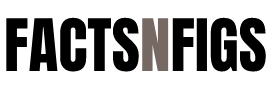WhatsApp has recently introduced a new feature, Pending Messages the Drafts indicator, aimed at enhancing user experience by helping users manage pending messages in their chat list. This addition is perfect for those who often leave conversations unfinished and want a quick reminder of pending drafts. In this comprehensive guide, we will walk you through how to use the new Drafts indicator feature effectively and why it can be a valuable tool in daily communication.
Table of Contents
- Introduction to WhatsApp’s Drafts Indicator
- Why the Drafts Indicator Matters
- How to Access and Enable the Drafts Indicator
- Using the Drafts Indicator: Step-by-Step Guide
- Managing and Clearing Drafts Efficiently
- Common Questions about the Drafts Indicator
- Troubleshooting Tips for the Drafts Indicator
- Conclusion
1. Introduction to WhatsApp’s Pending Messages Drafts Indicator
The Drafts indicator is a new feature by WhatsApp that flags conversations where there’s a saved message you haven’t sent. Whether you were interrupted or took some time to rethink your words, this indicator can help you revisit your unsent thoughts. It’s an ideal solution for both personal and professional communication, ensuring you don’t lose track of important messages.
2. Why the Drafts Indicator Matters
For many WhatsApp users, balancing multiple conversations and tasks often means leaving messages half-completed. The Drafts indicator brings a way to keep tabs on these unfinished thoughts, giving you control over incomplete chats. Pending Messages The benefits of using the Drafts indicator include: Better organization: Quickly see where you have unsent messages. Improved communication: Avoid forgetting to send important updates. Enhanced focus: Resume conversations without losing the message thread.
3. How to Access and Enable the Drafts Indicator
The Drafts indicator is available in recent versions of WhatsApp, so make sure your app is up-to-date. To update WhatsApp: Open your device’s app store (Google Play Store for Android, App Store for iOS). Search for WhatsApp and check for updates. Install the latest update if available. Once your app is updated, the Drafts indicator should be automatically enabled.
Using the Drafts Indicator: Step-by-Step Guide
Using the Drafts indicator is intuitive, but here’s a step-by-step guide for maximizing its usefulness: Open a Chat Begin by typing a message in any conversation. Leave the Chat without Sending After typing but before hitting send, exit the chat by going back to the main chat list. WhatsApp will automatically save your message as Pending Messages a draft in that conversation.
Locate the Draft Indicator
- In your chat list, a small “Draft” label will appear next to the conversation where your unsent message is saved. This label is visible until the message is sent or deleted. Revisit the Draft To complete your message, tap on the conversation marked “Draft” and finish typing. Press send once you’re ready. Clear the Draft (Optional)If you change your mind, you can delete the message. Deleting it will automatically remove the “Draft” label.
Managing and Clearing Drafts Efficiently
Having too many draft messages can clutter your chat list. Here are some best practices for managing and clearing your drafts effectively: Review Drafts Daily: factsnfigs.com Check your drafts periodically to see if any require a response. Clear Unnecessary Drafts: If a draft is no longer relevant, delete it to declutter your chat list. Set Reminders for Important Drafts: For drafts that need more thought, consider setting a reminder outside WhatsApp to revisit the conversation.
Common Questions about the Drafts Indicator
Can I see drafts across multiple devices? A1: Yes, if you’re using WhatsApp’s multi-device feature, drafts should sync across all your devices, ensuring you don’t miss pending messages Does the Drafts indicator work in group chats? A2: Absolutely. The Drafts indicator applies to both individual and group chats. Pending Messages Will other people know if I have a draft in our conversation? A3: No. The Drafts indicator is private, and only Pending Messages you can see if there’s an unsent message in a conversation. Can I disable the Drafts indicator? A4: Currently, WhatsApp doesn’t offer an option to turn off the Drafts indicator, but it is designed to be unobtrusive.
Troubleshooting Tips for the Drafts Indicator
If you’re experiencing issues with the Drafts indicator, try the following troubleshooting steps: Restart WhatsApp: Sometimes, a simple restart can fix glitches. Clear App Cache (Android): Go to Settings > Apps > WhatsApp > Storage > Clear Cache. Reinstall the App: As a last resort, uninstall and reinstall WhatsApp. Be sure to back up your chats beforehand.
8. Conclusion
WhatsApp’s Drafts indicator is a helpful addition for users who want to keep track of pending messages. By highlighting conversations with unsent messages, this feature enables you to stay organized, improve communication flow, and reduce the chances of missed messages. Whether you’re managing work-related tasks or Pending Messages staying in touch with friends, the Drafts indicator offers a simple solution for handling unfinished conversations effectively. Try incorporating it into your daily WhatsApp usage for a more streamlined messaging experience.
Reference : How to Use WhatsApp’s New Drafts Indicator to Keep