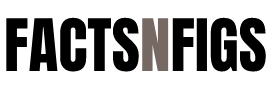iPhone Apple has recently released the public beta of iOS 18, the latest iteration of its mobile operating system, bringing a host of new features, enhancements, and improvements to your iPhone. This comprehensive guide will walk you through the entire process of downloading and installing the iOS 18 public beta software update on your iPhone. Whether you’re a tech enthusiast eager to explore new functionalities or just want to stay ahead with the latest updates, this step-by-step guide has you covered.
Table of Contents
Introduction to iOS 18 Key Features and Improvements in iOS 18 Preparing Your iPhone for the Update Joining the Apple Beta Software Program Downloading the iOS 18 Public Beta Installing the iOS 18 Public Beta Troubleshooting Common Issues Feedback and Reporting Bugs Reverting to the Previous iOS Version
Conclusion
- Introduction to iOS 18
iOS 18 is Apple’s latest mobile operating system, introducing a range of new features, performance enhancements, and security updates. This update aims to improve user experience, increase productivity, and provide more customization options for users. By participating in the public beta, you can get an early look at these new features and provide valuable feedback to Apple. - Key Features and Improvements in iOS 18
Before diving into the installation process, let’s take a look at some of the most anticipated features and improvements in iOS 18:
How to Download & Install iOS 18 Revamped Home Screen: Enhanced widgets, new customization options, and dynamic wallpapers.
Enhanced Privacy Features: Improved app tracking transparency, secure Safari browsing, and enhanced privacy reports.
Advanced Siri Capabilities: More natural language processing, offline functionality, and improved context awareness.
Improved Notifications: Grouped notifications, better organization, and more control over notification settings.
New Health and Fitness Features: Expanded health data tracking, new workout modes, and better integration with Apple Watch.
Multitasking Enhancements: Improved app switching, split-screen functionality, and enhanced drag-and-drop features.
Augmented Reality (AR) Improvements: Advanced AR capabilities, better performance, and new developer tools.
Improved Messaging: Enhanced group chats, new Memoji options, and better media sharing.
These are just a few of the exciting changes iOS 18 brings to the table. Now, let’s move on to preparing your iPhone for the update.
- Preparing Your iPhone for the Update
Before you install the iOS 18 public beta, it’s crucial to prepare your iPhone to ensure a smooth update process. Here are the steps you need to take:
Backup Your Data
Creating a backup of your iPhone is essential to prevent data loss in case something goes wrong during the update. You can back up your iPhone using iCloud or iTunes.
Using iCloud:
Connect your iPhone to a Wi-Fi network
Tap “Back Up Now” and wait for the backup process to complete.
Using iTunes:
Connect your iPhone to your computer. Open iTunes and select your iPhone. Click “Back Up Now” and wait for the backup process to complete. Ensure Sufficient Storage Space
Make sure your iPhone has enough free storage space to download and install the iOS 18 update. You can check your storage by going to Settings > General > iPhone Storage. If necessary, delete unused apps or files to free up space.
Charge Your iPhone
Ensure your iPhone is fully charged or connected to a power source during the update process to prevent any interruptions.
- Joining the Apple Beta Software Program
To download the iOS 18 public beta, you need to join the Apple Beta Software Program. Follow these steps to enroll:
Open Safari on your iPhone and go to the Apple Beta Software Program.
Tap “Sign up” if you haven’t already enrolled, or “Sign in” if you have an Apple ID.
Read and accept the Apple Beta Software Program Agreement.
Follow the on-screen instructions to enroll your iPhone.
- Downloading the iOS 18 Public Beta iPhone
Once you’ve joined the Apple Beta Software Program, you can download the iOS 18 public beta profile. Here’s how:
On your iPhone, go to the Apple Beta Software Program website.
Tap “Download profile” and follow the on-screen instructions to install the beta profile.
After the profile is installed, go to Settings > General > Software Update. How to Download & Install iOS 18
You should see the iOS 18 public beta available for download. Tap “Download and Install.”
- Installing the iOS 18 Public Beta
After the iOS 18 public beta has been downloaded, follow these steps to install it:
Once the download is complete, tap “Install Now” on the Software Update screen.
Your iPhone will restart, and the installation process will begin. This may take some time, so be patient.
After the installation is complete, your iPhone will restart again.
Follow the on-screen instructions to set up your iPhone and complete the How to Download & Install iOS 18 installation process.
- Troubleshooting Common Issues
While the installation process is generally smooth, you may encounter some issues. Here are common problems and their solutions:
Stuck on Preparing Update: If your iPhone gets stuck on the “Preparing Update” screen, try restarting your device and retrying the update.
Insufficient Storage: If you receive an error about insufficient storage, free up space by deleting unnecessary files or apps and then retry the update.
Download Errors: Ensure you have a stable internet connection and sufficient battery life. Restart your iPhone and retry the download if necessary.
- Feedback and Reporting Bugs
As a participant in the public beta program, your feedback is valuable to Apple. If you encounter any bugs or issues, use the Feedback app on your iPhone to report them. Your feedback helps Apple identify and fix problems before the official release.
How to Submit Feedback
Open the Feedback app on your iPhone.
Sign in with your Apple ID if prompted.
Tap the “New Feedback” button.
Fill in the required information, including a detailed description of the issue.
Tap “Submit” to send your feedback to Apple.
- Reverting to the Previous iOS Version
If you encounter significant issues with the iOS 18 public beta and wish to revert to the previous stable iOS version, you can do so by restoring your iPhone from a backup. Here’s how:
Download the Latest Public Release:
Visit the Apple Developer How to Download & Install iOS 18 Downloads page and download the latest public release IPSW file for your iPhone model.
Put Your iPhone in Recovery Mode:
For iPhone 8 or later: Press and quickly release the Volume Up button, then press and quickly release the Volume Down button. Finally, press and hold the Side button until you see the recovery mode screen.
For iPhone 7 and 7 Plus: Press and hold both the Volume Down button and the Sleep/Wake button until you see the recovery mode screen.
For iPhone 6s and earlier: Press and hold both the Sleep/Wake button and the Home button until you see the recovery mode screen.
Restore Your iPhone:
iPhone Connect your iPhone to your computer
Open iTunes and select your iPhone.
Click “Restore iPhone“ while holding down the Option key (Mac) or Shift key (Windows).
Select the IPSW file you downloaded earlier.
Follow the on-screen instructions to complete the restore process.
Restore Your Backup:
After restoring your iPhone to the previous iOS version, follow the on-screen instructions to set up your iPhone.
When prompted, choose “Restore from iCloud Backup” or “Restore from iTunes Backup” and select the backup you created before installing the iOS 18 public beta.
- Conclusion
Installing the iOS 18 public beta allows you to experience the latest features and improvements before the official release. By following this step-by-step guide, you can successfully download and install the beta update on your iPhone. Remember to back up your data, prepare your device, and follow the instructions carefully to ensure a smooth update process.
Reference : iPhone Apple has recently released the public beta of iOS 18